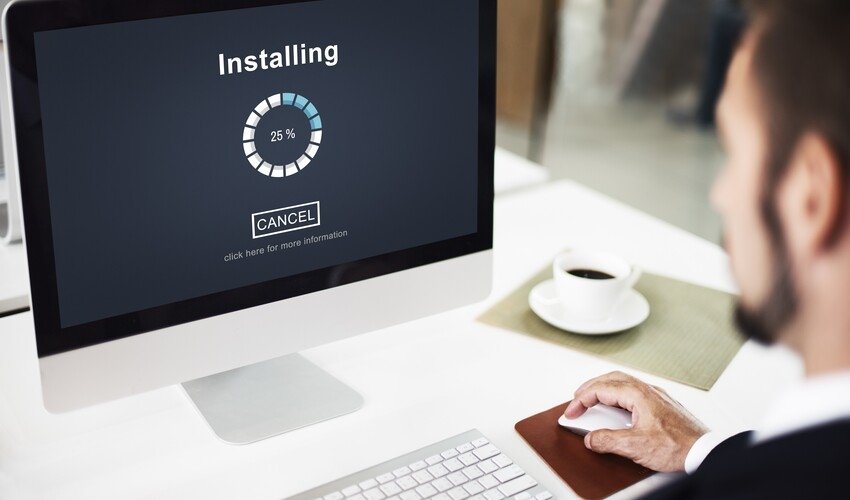Modern devices depend on syncing to stay updated. Files, emails, and settings are shared across multiple devices. When Windows Synchronisation fails, it can cause stress and delays. The good news is that most sync issues can be fixed with simple steps.
This article explains common problems and their solutions. It uses simple language so you can fix issues without technical stress.
What Is Windows Synchronisation?
Windows Synchronisation helps data stay updated across devices. It includes files, settings, browser data, and OneDrive. When it works, your PC, laptop, and tablet remain in sync.
It is useful for people who use many devices daily. With synchronisation, files or preferences update automatically everywhere.
Common Causes of Synchronisation Problems
- Internet Connection Issues – Sync requires a stable internet. Weak Wi-Fi or mobile data causes failures.
- Outdated Software – Old Windows or app versions often block syncing.
- Wrong Account Settings – Using the wrong Microsoft account leads to sync errors.
- OneDrive Issues – Many problems come from OneDrive misconfigurations.
- Low Storage – If your device or cloud storage is full, syncing stops.
- Corrupt Files – Damaged files can block the sync process.
- Disabled Services – Required Windows services may be turned off accidentally.
Step-by-Step Fixes
1. Check Internet Connection
Always begin with the basics. Ensure Wi-Fi is stable. Restart the router if necessary. Try opening a website. If it loads slowly, fix your internet before continuing.
2. Verify Microsoft Account
Sync requires a valid Microsoft account. Go to Settings > Accounts > Your Info. Make sure you are signed in correctly. If not, re-enter your details.
3. Check OneDrive Status
OneDrive handles most syncing tasks. Open the OneDrive app. See if any errors show in the status icon. Restart the app if needed.
4. Update Windows
Outdated Windows may block syncing. Go to Settings > Update & Security. Check for updates and install them. A reboot often fixes hidden issues.
5. Enable Sync Settings
Windows allows users to choose what syncs. Go to Settings > Accounts > Sync your settings. Ensure toggles are turned on for your needs.
6. Free Up Storage
Check your OneDrive and PC storage. Delete unnecessary files. If your cloud account is full, buy extra storage or clean it.
7. Restart Windows Services
Some services must run for sync to work. Press Windows + R, type services.msc. Find Sync Host or OneDrive services. Restart them.
8. Fix File Conflicts
Sometimes, two versions of the same file create sync errors. Open OneDrive and check for conflict messages. Choose which file to keep.
9. Reset OneDrive
If problems remain, reset OneDrive. Press Windows + R, type:
% localappdata%\Microsoft\OneDrive\onedrive.exe.exe/reset
After resetting, restart the app. It will reconnect and resync files.
10. Run Windows Troubleshooter
Windows has built-in troubleshooters. Go to Settings > Update & Security > Troubleshoot. Select Additional troubleshooters, then choose sync or network options.
Special Case: Work or School Accounts
If you use a work or school account, admins may restrict sync. Contact IT support if problems persist. They may control OneDrive or Outlook sync rules.
Advanced Fixes
Check Group Policy Settings
For professional editions of Windows, sync can be disabled through group policies. Open the Group Policy Editor and search for sync settings. Ensure they allow synchronisation.
Clear Credential Manager
Sometimes, stored login details cause conflicts. Open Credential Manager in the Control Panel. Remove old Microsoft account credentials and re-enter them.
Reinstall OneDrive
If OneDrive is badly corrupted, reinstall it. Uninstall from Apps and Features. Download the latest version from Microsoft and install it again.
Preventing Future Sync Issues
- Keep Windows Updated – Regular updates prevent bugs.
- Maintain Strong Internet – Stable connections avoid delays in syncing.
- Organize Files – Avoid storing corrupt or duplicate files.
- Monitor Storage – Keep enough free space in OneDrive and on your PC.
- Use the Same Account – Always log in with the same Microsoft account on all devices.
When to Seek Professional Help
If syncing fails after all steps, the issue may be deeper. Corrupt system files or registry issues may be responsible. In such cases, seek professional IT help.
Conclusion
Syncing problems are common but fixable. From weak internet to OneDrive errors, most issues have simple solutions. By following the steps above, you can restore smooth synchronisation. A properly working Windows synchronization ensures your files and settings are always up to date. Stay proactive, maintain your system, and enjoy seamless syncing across devices.
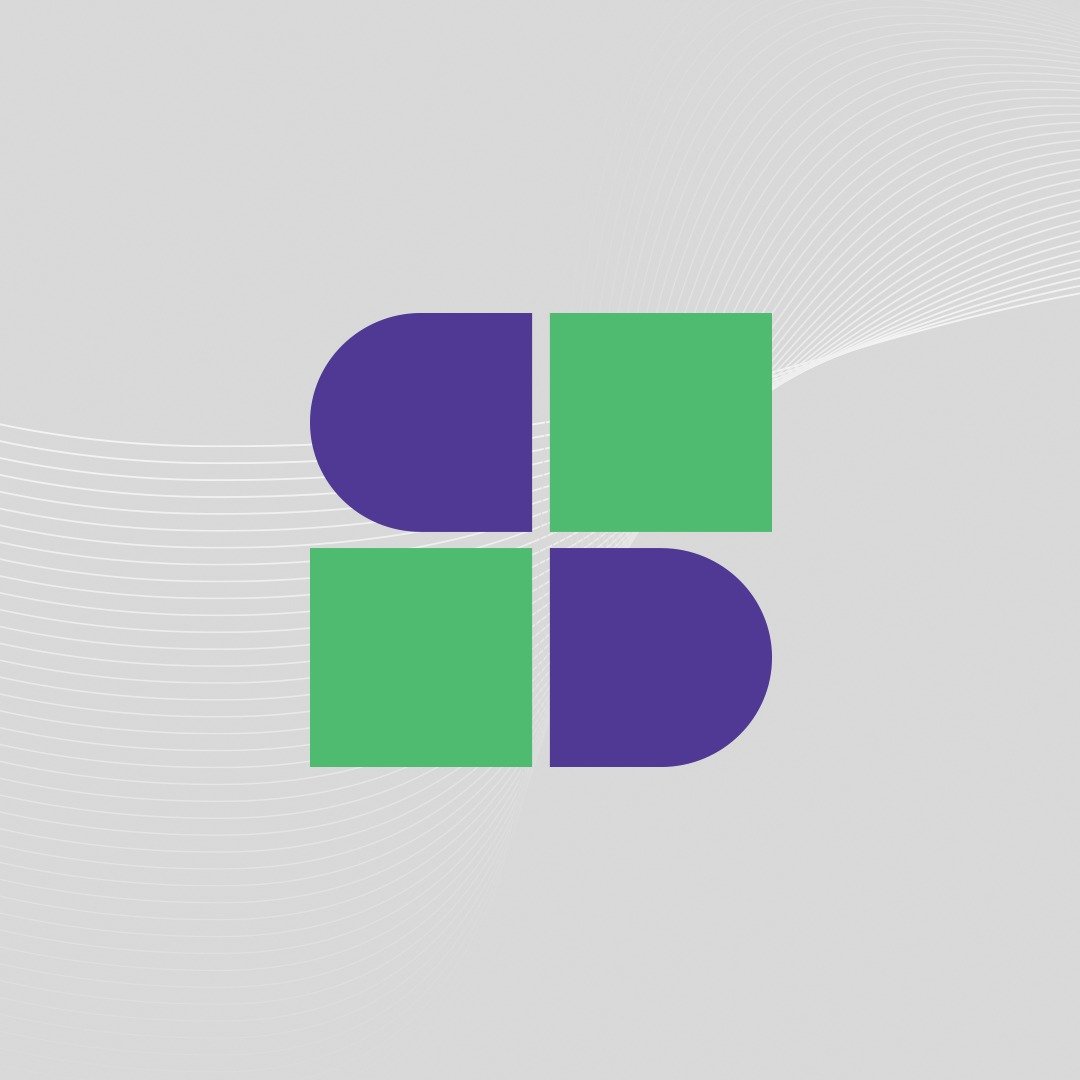
Software Testing Lead providing quality content related to software testing, security testing, agile testing, quality assurance, and beta testing. You can publish your good content on STL.