Managing test cases can be hard without the right tool. That’s where Zephyr Test Management makes things easier. Zephyr is a tool used to plan, manage, and track testing. It works well with Jira and supports manual and automated testing. In this guide, you will learn how to use Zephyr Test Management step by step.
Step 1: Set Up Your Zephyr Environment
To start, log in to your Jira account. Zephyr works as a plugin inside Jira. You can download Zephyr from the Atlassian Marketplace. Install it and follow the setup instructions. Once installed, a “Test” tab will appear in Jira. This tab is where you will manage all testing activities.
Step 2: Create a Test Project
Before writing tests, you need a project. Click on Projects > Create Project in Jira. Give your project a name and select a template. Choose “Zephyr Test Management” if available. Once created, go to your new project dashboard. You’re now ready to start creating tests.
Step 3: Create Test Cases
Test cases are the core of your testing. Click on the “Tests” tab inside your project. Then select Create a Test. Enter a name, description, and steps for the test case. Include input data and expected results. Assign the test to a tester if needed. Click “Create” to save the test case. Repeat the process to add more test cases.
Step 4: Organize Tests with Folders
Large projects may have many test cases. It helps to organize them using folders. Click on Test Repository from the left menu. Click Add Folder and name it. Drag and drop tests into the correct folders. This keeps your test library clean and easy to manage.
Step 5: Plan Test Cycles
Test cycles group related test cases together. Go to Test Cycles in the Zephyr section. Click on Create New Cycle. Give the cycle a name and description. Add a start and end date. Then, add test cases from your repository. This allows you to plan testing by features or phases.
Step 6: Assign Tests to Testers
Each test must have someone responsible. In your test cycle, select a test case. Click Assign and choose a user. This tester will now run and update this test. Assigned users will get notifications in Jira. This helps track who is working on what.
Step 7: Execute Test Cases
To run tests, go to the Test Execution section. Open a test case assigned to you. Review the test steps carefully. Click Execute to begin. Mark each step as Pass, Fail, or Blocked. You can also add comments or attach screenshots. Save your execution status after completing the test.
Step 8: Link Defects to Test Steps
Sometimes, tests fail due to bugs. Zephyr allows you to create defects right from the test. Click Create Defect during test execution. Fill in the bug details like summary, priority, and description. Link the defect to the failed test step. This makes it easy to trace bugs back to test cases.
Step 9: Track Progress with Dashboards
Zephyr has useful reports and dashboards. Go to the Zephyr Dashboard in Jira. You can view test execution status, defects, and progress charts. Use filters to view results by cycle, tester, or project. This helps managers see real-time updates on testing.
Step 10: Reuse and Clone Test Cases
You don’t need to write each test from scratch. Zephyr lets you clone existing test cases. Go to the test you want to copy. Click Clone and make changes if needed. You can also reuse test cases across different test cycles. This saves time and ensures consistent testing.
Benefits of Using Zephyr Test Management
- Easy integration with Jira workflows
- Clear traceability between tests and requirements
- Real-time reporting and status tracking
- Support for both manual and automated testing
- Scalable for small and large teams
These features make Zephyr Test Management a strong choice for software testing teams.
Tips for Using Zephyr Effectively
- Keep test cases clear and simple
- Use folders to stay organized
- Update test execution regularly
- Link all bugs directly to test steps
- Review dashboards before project meetings
These habits will make your testing smoother and more accurate.
Common Mistakes to Avoid
- Forgetting to assign test cases to testers
- Not updating test results after execution
- Skipping defect linking during failed tests
- Creating duplicate test cases
- Not using folders to organize tests
Avoiding these errors will help your team use Zephyr better.
Who Should Use Zephyr Test Management?
- QA Teams: To manage and run tests
- Project Managers: To track testing progress
- Developers: To fix defects linked to tests
- Business Analysts: To check test coverage for requirements
Zephyr is useful for everyone involved in software quality.
Final Thoughts
Zephyr Test Management makes test planning and tracking much easier. It works smoothly with Jira and supports your entire QA process. From test creation to execution and defect tracking, it handles everything in one place. By following these simple steps, your team can work faster and more effectively. Whether you’re in a small team or a big one, Zephyr helps keep testing organized. Start using Zephyr today to make your testing more efficient and reliable.
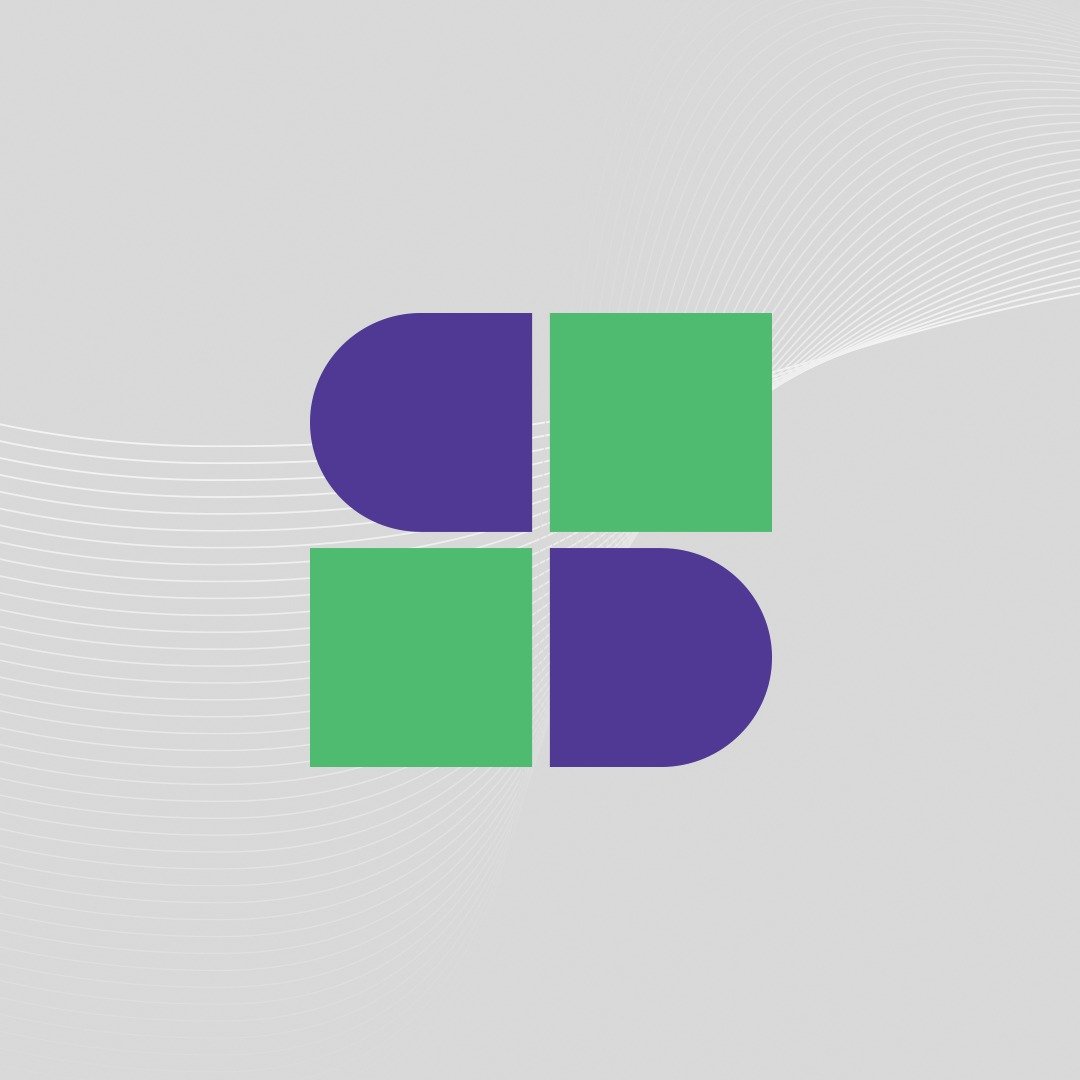
Software Testing Lead providing quality content related to software testing, security testing, agile testing, quality assurance, and beta testing. You can publish your good content on STL.



